Over time, even the most advanced Windows 10 PCs can experience a slowdown without regular maintenance. From error messages to sluggish performance, these issues can disrupt your computing experience. Discover the top tips for cleaning up your PC and enhancing the speed of Windows 10 using built-in tools, eliminating the need for additional software.

1. Malware Detection and Removal:
Ensure your PC’s security by employing a reliable antivirus program such as Avira, Kaspersky, or Norton to detect and remove malware. Avoid running multiple antivirus programs simultaneously, as they can conflict with each other and slow down your system. Consider deactivating Windows Defender to allocate more resources and boost Windows performance.

2. Clearing Windows 10 Cache:
Regularly clear the cache on your Windows 10 system to remove unnecessary temporary files. Utilize Disk Cleanup, a built-in Windows tool, by typing “Disk Cleanup” in the Windows search bar. Select the C drive and choose files to delete, including those from the recycle bin and temporary internet files, to optimize system performance.
3. Uninstalling Unused Programs:
Free up valuable memory by uninstalling unused programs, particularly free software solutions that may be consuming resources unnecessarily. Navigate to Settings > Apps & Features in Windows 10 to view a list of installed programs. Remove apps that haven’t been used for an extended period by following the on-screen instructions.

4. HDD Defragmentation:
If you’re using an HDD hard drive, defragment it regularly to organize data blocks and improve performance. Open Windows Explorer, right-click on the hard drive, and select Properties > Tools > Optimize and defragment drives. Initiate the optimization process to reorganize data and enhance PC efficiency.
5. Disabling Autostart Programs:
Enhance startup speed by disabling unnecessary applications that launch automatically with Windows. Access the Task Manager using the shortcut Ctrl + Shift + Esc and navigate to the Autostart tab. Disable entries for programs that aren’t essential for startup, ensuring faster boot times and improved system responsiveness.
6. Closing Background Apps:
Prevent performance slowdowns by closing unnecessary background apps that consume system resources. Go to Settings > Privacy > Background Apps and toggle off the corresponding slider to disable background programs. Customize app permissions to restrict background activity and optimize system performance.

7. Disabling Visual Effects:
Improve Windows 10 performance by disabling unnecessary visual effects that consume system resources. Search for “Appearance” in the Start menu and select the Visual Effects tab. Optimize performance by choosing the “For optimal performance” setting or manually adjusting visual effects to reduce strain on your PC.
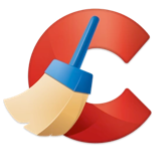
Conclusion: By implementing these eight effective methods, you can clean up your PC and accelerate Windows 10 performance without the need for additional software. From malware detection to system optimization, these built-in tools and optimization techniques ensure a smoother computing experience. Take control of your PC’s performance and enjoy faster Windows 10 operation today!